PMOD Software Installation
The computer for the PMOD license server doesn't require a high performance (e.g. 2GB RAM, 20GB free space on HDD, 64-bit OS), but needs to have access to the WIBU key USB dongle and run continually. Therefore, a robust vintage machine is sufficient as a PMOD license server. Preferably, it is dedicated to serving the PMOD license, because the license server is a standard process rather than a Windows service.
When using a Virtual Machine for PMOD license serving, the USB device from the host server needs to be mapped to the selected Virtual Machine. If there are no USB ports in a host server or the mapping is not possible, a Network USB Device Server can be used. USB hubs from Digi Network, Silex, and Belkin have been tested by Wibu-Systems. In such a setup, the WIBU key can be served over the network and mapped to the Virtual Machine. The standard WIBU drivers can be installed and used at the Virtual Machine.
To install the PMOD license server first perform the steps described in the PMOD On-site License Installation For Standalone Operation section including copying of the license file and plugging the USB key in.
Starting the License Server
The PMOD license server can then be started by executing the RunLcsSvr script in Pmod4.4/Start containing the following lines
#!/bin/sh
cd /home/user_name/Pmod4.4
./java/jre/bin/java -Xmx2G -jar pmtsvr.jar 5000 -ls -d
The meaning of the command arguments is:
-Xmx2G: Size allocated to the license server
5000:IP port over which the license server communicates
-ls: license server only, no data sharing
-d:verbose output
Note: The script has been tailored to the installation directory. Therefore, if the Pmod4.4 directory is moved to a different location, the path needs to be adjusted.
Log Output
The command window will show startup information and log the checking out/in events as illustrated below.
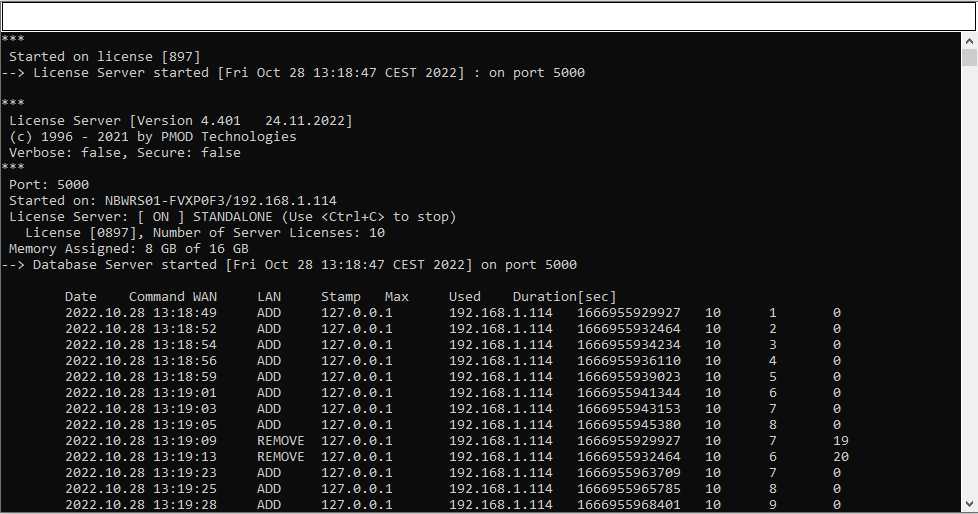
Java version: OpenJDK Runtime Environment 11.0.16.1+1-LTS
Java type: OpenJDK 64-Bit Server VM by Azul Systems, Inc.
Java path: D:\Test\Pmod4.4\java\jre
***
Started on license [897]
--> License Server started [Fri Oct 28 13:18:47 CEST 2022] : on port 5000
***
License Server [Version 4.401 24.11.2022]
(c) 1996 - 2021 by PMOD Technologies
Verbose: false, Secure: false
***
Port: 5000
Started on: NBWRS01-FVXP0F3/192.168.1.114
License Server: [ ON ] STANDALONE (Use <Ctrl+C> to stop)
License [0897], Number of Server Licenses: 10
Memory Assigned: 8 GB of 16 GB
--> Database Server started [Fri Oct 28 13:18:47 CEST 2022] on port 5000
Date Command WAN LAN Stamp Max Used Duration[sec]
2022.10.28 13:18:49 ADD 127.0.0.1 192.168.1.114 1666955929927 10 1 0
2022.10.28 13:18:52 ADD 127.0.0.1 192.168.1.114 1666955932464 10 2 0
2022.10.28 13:18:54 ADD 127.0.0.1 192.168.1.114 1666955934234 10 3 0
2022.10.28 13:18:56 ADD 127.0.0.1 192.168.1.114 1666955936110 10 4 0
2022.10.28 13:18:59 ADD 127.0.0.1 192.168.1.114 1666955939023 10 5 0
2022.10.28 13:19:01 ADD 127.0.0.1 192.168.1.114 1666955941344 10 6 0
2022.10.28 13:19:03 ADD 127.0.0.1 192.168.1.114 1666955943153 10 7 0
2022.10.28 13:19:05 ADD 127.0.0.1 192.168.1.114 1666955945380 10 8 0
2022.10.28 13:19:09 REMOVE 127.0.0.1 192.168.1.114 1666955929927 10 7 19
2022.10.28 13:19:13 REMOVE 127.0.0.1 192.168.1.114 1666955932464 10 6 20
Multiple Licenses Management
Multiple licenses can be served by a single PMOD installation. In order to use this feature please rename the different license files (pstarter.lcs) by appending the license numbers in square brackets (pstarter[1324].lcs, pstarter[427].lcs, ...) and copy them into the Pmod4.4/system/lcs folder.
In order to operate a dedicated server for each license please create a separate server script for each license with the "-lic[<pattern>]" option included, e.g.
java -Xmx2G -jar pmtsvr.jar 5000 -ls -lic[1324]
java -Xmx2G -jar pmtsvr.jar 5001 -ls -lic[427]
A specific license can then be defined in the RunPmod.bat script of the client by the command line option "-lsn[<PORT_NO>@<IP_ADDRESS>" e.g.
.\java\jre\bin\java -Xmx16G -jar pmod.jar -lsn[5000@192.168.55.103] - to acquire license 1324
.\java\jre\bin\java -Xmx16G -jar pmod.jar -lsn[5001@192.168.55.103] - to acquire license 427
The advantage of separate servers is that the processes can be independently started, stopped and monitored.
Emergency Restart
In the case of connection or license management problems the following procedure is recommended for restoring clean license handling:
1.Stop the license server.
2.Delete the contents of the Pmod4.4/system/lcs/lct/ directory.
3.Start the license server again.
If this procedure is completed within 5 minutes, no shutdown of running PMOD clients is required.