PMOD Software Installation
For a PMOD client only the software extraction of the PMOD On-site License Installation for Standalone Operation is required. The license file should not be copied.
Configuration of the License Server
The PMOD client can the be started by the command script RunPmod in the Pmod4.4/Start directory. As no license file is found, the following dialog window is shown.
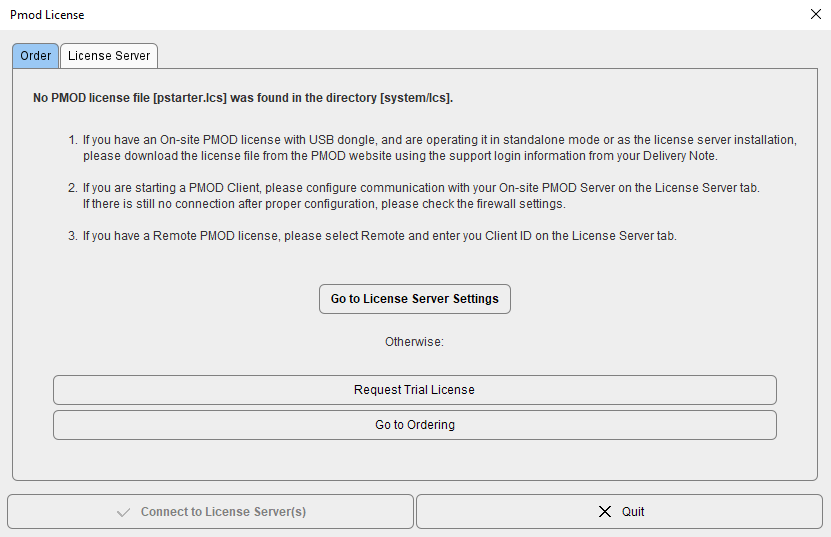
Please select the Go to License Server Settings button to open the License server panel illustrated below and select Type Custom.
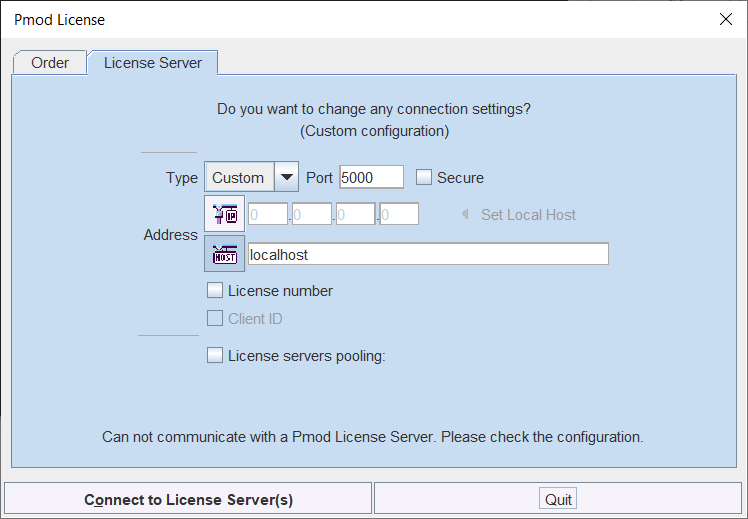
Please configure the same Port that you have configured for the license server (or transaction server), and specify the server Address either by entering its IP address, or by entering its host name. If the process employed for license serving uses compression or encryption, please check the appropriate boxes. If the license server manages several licenses at the same time, enable the License number box and enter the number of the license to which you want to connect. Then activate Yes.
If the connection succeeds, the dialog window disappears and PMOD starts up. Otherwise the dialog
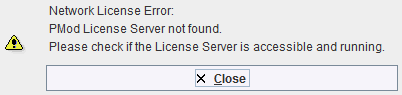
is shown. In this case, please check the configuration of the license server and try again.
If a customer has multiple license servers, the proper license server can also be specified in RunPmod as a client command line option by:
-lsn[<PORT_NO>.<OPTIONAL_LICENSE_NO>@<IP_ADDRESS>]
Alternatively muliple license servers can be added in the License servers pooling configuration by entering their definition in the upper area and then using the + button. Each time the client is started it will connect to the first license server in the list which responds.
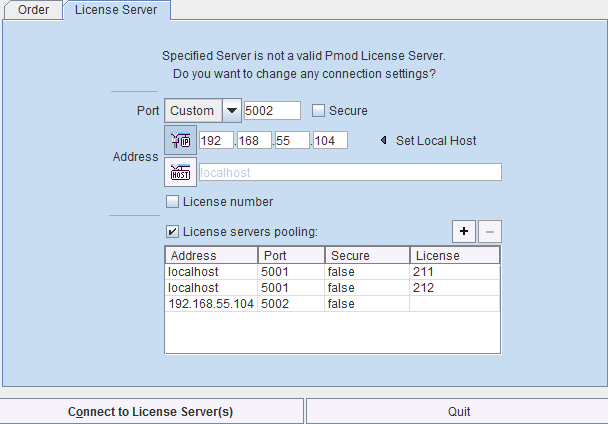
License Server Change and Statistics
The license server setting is available on the On Start panel of the Configuration tool. The Change License Server button opens a dialog window for changing the license server address. If a license server handles multiple network licenses, the License number field can be used to address a specific license.
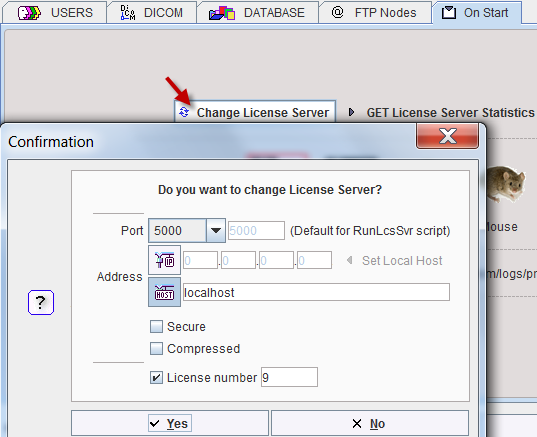
The GET License Server Statistics button allows finding out whether there are free licenses left.
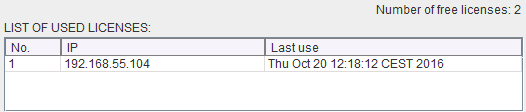
Starting and Stopping a PMOD Client
After the license server has been properly configured, PMOD can be started in exactly the same way as with local operation. However, to stop PMOD the main Quit button of the ToolBox should always be used. This will initiate a proper shutdown procedure which returns the license to the license server. Otherwise, when simply killing the client, it will take about 15 minutes until the license server diagnoses loss of connection and reclaims the lost license.
Connection Problems
If at client startup no more licenses are available from the license server because all are in use, the License Server connection dialog window is shown again to give the user a chance for connecting to a different license server. In case the connection is repeated with the same server following message is shown.
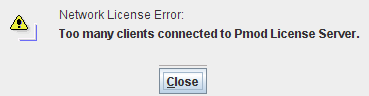
If a connection problem with the license server occurs while working, the License Server connection dialog window is shown. If it is not possible to re-establish the connection (for instance by restarting the license server) the following warning is displayed.
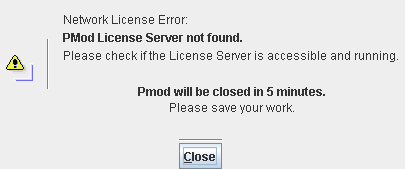
and after five more minutes the PMOD client is finally stopped.