After the software download start the PMOD installer by starting the RunSetup.bat in the Setup directory. The following installation screen appears:
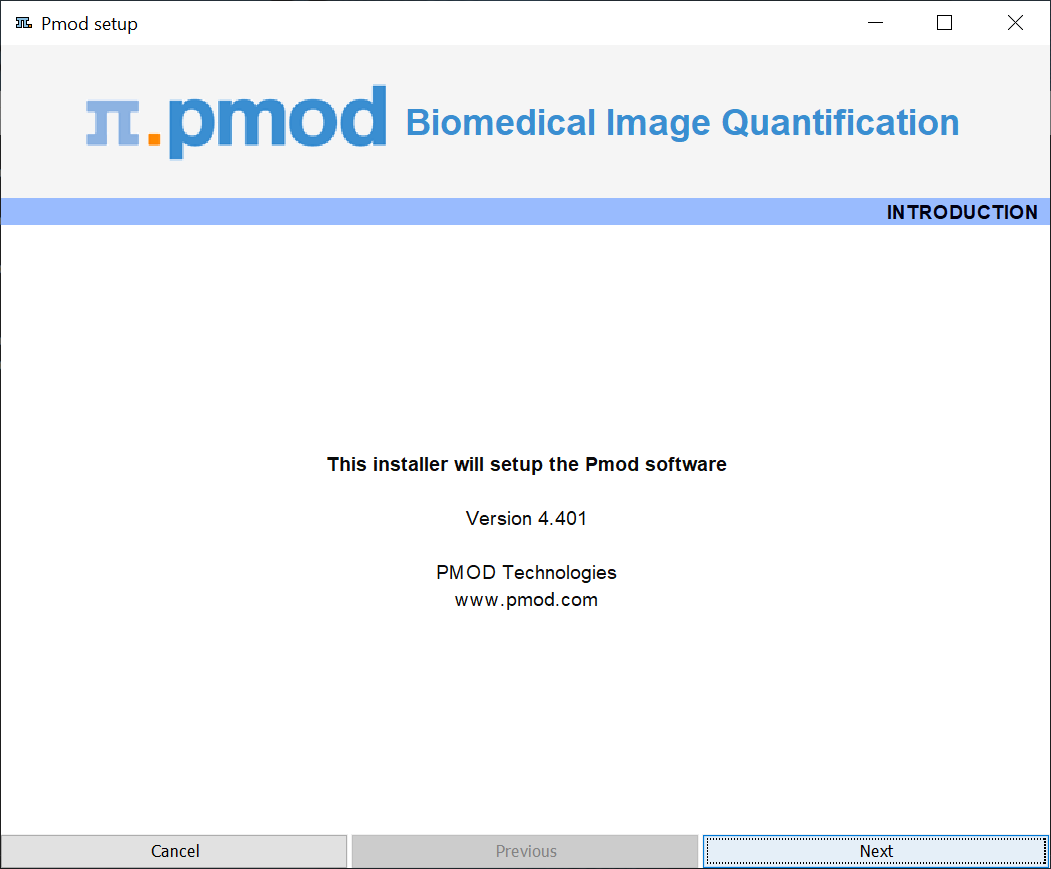
Please use Next to proceed and accept the license agreement. After activating Next the window for configuring the installation appears:
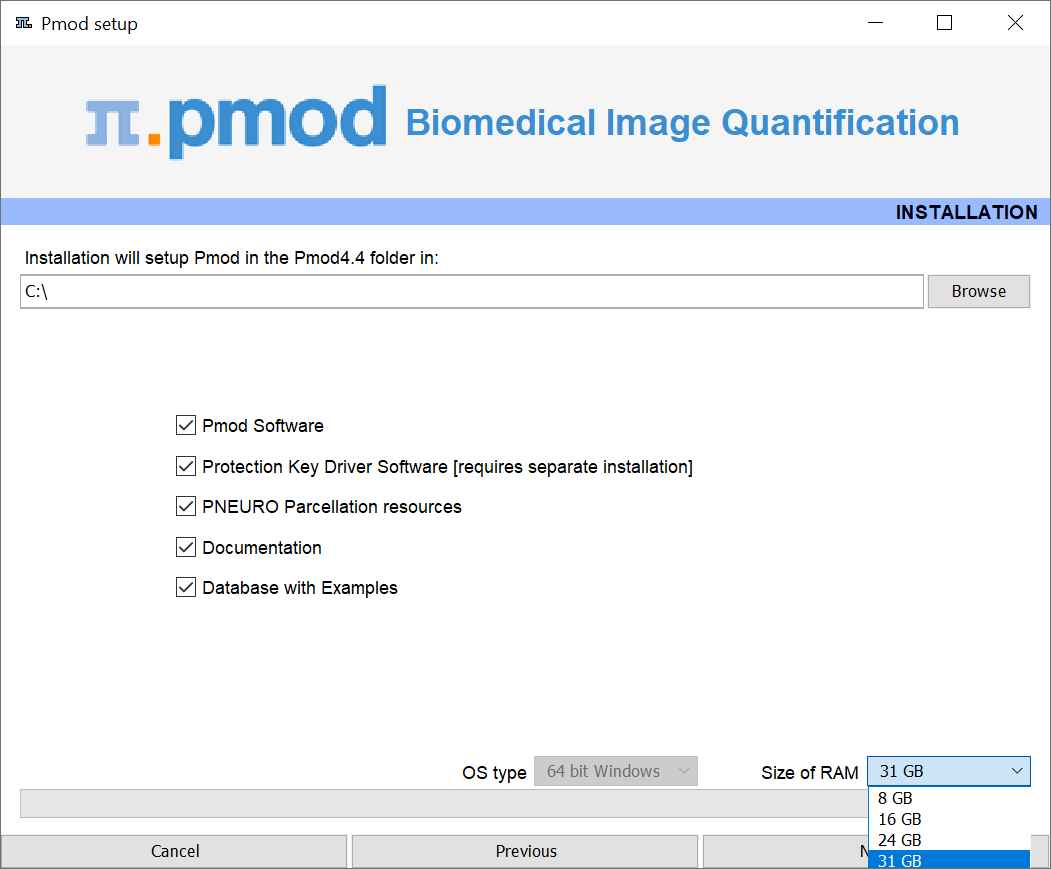
Please perform the following configurations:
Installation Path
Use the Browse button to select the parent directory for the installation. There, the installer will create a new directory Pmod4.4 for the program files and the data. Please make sure that 5GB of free space is available for the full package.
Packages
It is highly recommended to install the four packages Pmod Software, Protection Key Driver Software, Documentation, and Database with Examples. The Database with Examples requires about 3GB and will show up as database called Demo. This database will allow getting acquainted with the programs because it contains examples for the different types of data analysis. Note, however, that it is recommended establishing an new database externally to PMOD for productive data processing.
Properties of Operating System and RAM
The operating system of your target computer needs to be 64-Bit. Size of RAM can be set to any size, up to 32 GB. However, if the specified size exceeds the physical RAM, the system will start swapping after RAM space is exhausted and will become very slow. Therefore we strongly recommend setting Size of RAM < physical RAM (e.g. 14 GB for 16 GB system). To assign more than 32 GB when it is available on your system, the start script RunPmod.command should be edited after installation.
Installation of the PMOD Environment
The installation is started by the Install button.
If a prior PMOD version has been used already, it is recommended importing its working environment. Use Copy Configuration ... and select the properties folder of your prior PMOD installation with the Browse button. Then use Copy to import the setting, and Close the window.
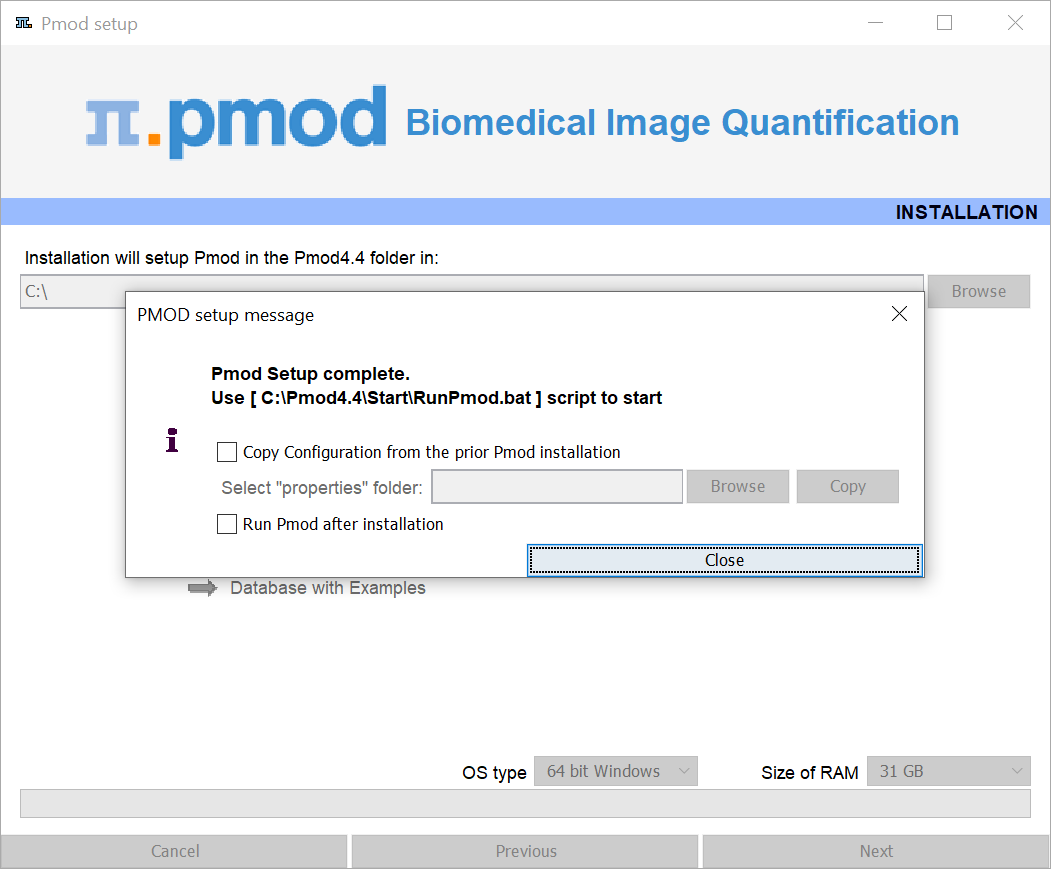
Installation without User Interface
There is a silent installation which doesn't bring up an interactive user interface. It can be started by opening a command window and typing the following commands in. D:/tmp the directory within which PMOD is installed
cd pmod
..\java\Windows\jre\bin\java -jar setup.jar -silent D:/tmp
The installation will use default settings, and edition of the starting script will be needed to adjust the RAM allocation.
Note: Although no graphical user interface is shown, a graphical subsystem must still be supported as a graphic context is created.